
Home Tours 101
Updated September 06, 2024
Quick Index:
WHAT IS HOME TOURS?
Home Tours, ideal for Console users and those who do not use add-ons, was added to Elder Scrolls Online in Update 43. It is a way for you to allow anyone in the game to visit a house that you have opened up for viewing. For those of you who are familiar with the EHT (Essential Housing Tools) add-on, it runs very similarly to the add-on's Open Houses tab.
When you open Home Tours via the Group and Activity Finder panel, you will be presented with various options for listing and viewing opened houses.
No one visiting your house via this method will be able to change how you have arranged things, as you cannot set Decorator permissions via Home Tours.
By default, none of your houses are listed on Home Tours -- you must add them yourself. However, there is no limit to how many houses you can list.
HOME TOURS INTERFACE
To access the Home Tours interface, open your Group and Activity Finder [default keybinding: P]. On the left side, you will see an option for Home Tours. Select it.
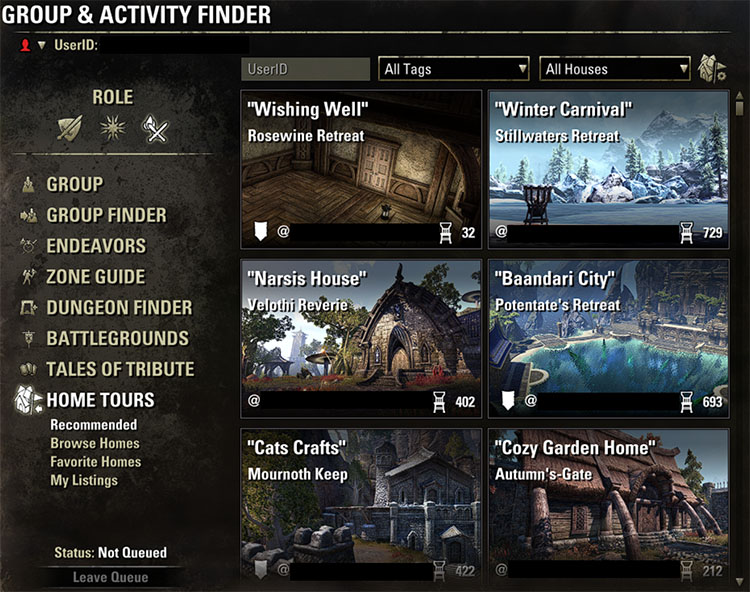
Below the Home Tours title on the left side menu, you have several options:
On all panels except My Listings, you may search for homes via @UserID, Tags, or the default name (not Nickname) of the house (i.e., The Rosy Lion).
Each listing will show the home's pre-generated image, the nickname given the house by the owner (listed in quotation marks), the default house name, the @UserName of the owner, and the total number of furnishings within.
If you would like to link a house you find in Home Tours to chat (such as to share it with a friend), you can right-click on the default house image and select 'Link in Chat'.
If you need to report a home for Terms of Service rules violations, you may do so by locating the home in the Home Tours interface, right-clicking on the image for that home, and selecting 'Report Listing'.
The Total Number of Furnishings = (Traditional Furnishings) + (Special Furnishings) + (Collectible Furnishings) + (Special Collectibles).
★ Recommended Homes
Each week, the top recommended homes from Home Tours will be displayed in a random order on this panel. It is not likely that two users will have the same order displayed.
You may recommend only 10 houses each week per account.
You may search the Recommended listings by @UserID, Tags, or default House Name.
In order to recommend a home, you must be within the home you wish to recommend, and it must be listed on Home Tours.
To recommend a home, take the following steps:
- Use the assigned keybinding to select Housing Options once inside the house. [default keybinding: F5]
- Press the assigned keybinding listed at the bottom of your screen for Favorite/Recommend. [default keybinding: T]
- In the panel that appears, click the checkmark box for Recommend Home and then select Confirm.
★ Browse Homes
The Browse Homes option is where every single house listed in Home Tours can be found.
You may search the Browse Homes listings by @UserID, Tags, or default House Name. As this list is exceedingly large, the ability to search offers a reprieve from scrolling through a long list.
By right-clicking on the image of a home here, you can also set it as a Favorite, Report the listing, link it in chat, or even visit.
By default, none of your houses are listed on Home Tours -- you must add them yourself. However, there is no limit to how many houses you can list.
★ Favorite Homes
The Favorite Homes option is a randomized compilation of all homes listed in Home Tours that you have favorited.
If a home is removed from Home Tours, it will also be removed from your Favorites list.
You may search the Browse Homes listings by @UserID, Tags, or default House Name. As this list is exceedingly large, the ability to search offers a reprieve from scrolling through a long list.
How to Favorite a Home (1 of 2): The first of two ways that you can Favorite a home is via the Home Tours interface:
- Open the Home Tours interface and select either the Browse Homes or Recommended Homes option.
- Right-click on the image of the house that you wish to Favorite.
- Select the 'Add Favorite' option.
- Alternatively, if you wish to remove a home from your Favorites list, you can select the 'Remove Favorite' option.
How to Favorite a Home (2 of 2): The second of two ways that you can Favorite a home is via the Housing Options interface inside another player's home:
- Select the assigned key for Housing Options listed on the bottom of your screen (default keybinding: F5].
- In the panel that appears, click the checkmark box for Favorite Home and then select Confirm.
- Houses currently in your Favorites list will already have this box checkmarked. Unchecking this box can remove it from your Favorites list if it is already checkmarked.
★ My Listings
This panel is where you can set any house you own to be placed into Home Tours or removed from it -- all in one place.
By default, none of your houses are listed on Home Tours -- you must add them yourself. However, there is no limit to how many houses you can list.
ADD YOUR HOUSE TO HOME TOURS
To add a house into the Home Tours list, you do not need to be in the house. The fastest way to add a house into Home Tours is to complete the following steps:
- Open the Home Tours interface and select the My Listings option.
- At the top of the panel on the right is a Select Home dropdown menu. Use the dropdown menu and select the home that you wish to add to Home Tours. Homes of your own that you have favorited will appear at the top of the list. If you are standing in a home at the time you go to this panel, that home will be automatically selected in the dropdown menu.
- Below the Select Home dropdown, the default image of the house is displayed, with information posted on top of the image: The default house name, the house Nickname, the Total Number of Furnishings in the house, and its Status (Listed or Not Listed).
- Below the default house image, select your Default Visitor Access.
- No Access: Removes your home from Home Tours. Does not allow any access to the home unless special permissions are manually set inside the house.
- Limited Visitor: Players can visit the house. They cannot turn lights on/off. They cannot use Crafting Stations. They cannot use furnishings you place into the house that have prompts to use them (open/close extra doors, use levers, etc.). However, if the property came with a door leading into a home on it, the visitor can still use that particular door. For example, the Cyrodilic Jungle House has one single door in it that leads into a house. Visitors would be able to use this door. However, if you placed a 'Markarth Door, Double' furnishing into the house as well, the visitor would not be able to use it.
- Visitor: Players can visit the house. They can interact with all lights, use crafting stations, and use interactable furnishings that you place into the house (such as doors and levers).
- Although Decorator is listed as an access option, it is currently unavailable for use when listing a house in Home Tours. You must go to the house and manually set permissions for individuals or guilds to give decorator permissions.
- No Access: Removes your home from Home Tours. Does not allow any access to the home unless special permissions are manually set inside the house.
- Set your Tags. Though you are not required to choose any, Tags are a way that you can better define the type of your house for those wishing to view it. For example, the Horror tag may be used for gruesome houses, horrific scenes, or even Halloween-themed houses that are not scary.
- Warning: Choosing the No Tags option on this dropdown will exclude your house from all listings where people are searching via any Tags. Not choosing appropriate tags may exclude some viewers who are looking for specific builds to view.
- Set a tag by selecting it from the list. It will remain highlighted after you select it. Clicking a highlighted tag will unhighlight it, removing it from your choices.
- You may choose up to 3 tags to assign, so choose wisely.
- Avoid using vague tags such as 'Artwork' if there are better-fitting tags. For example, a build based on London during the Victorian Age is not likely to have 'Elegant' or 'Colorful' assigned to it, even if it has an elegant or colorful feel. It would be more prudent to use the tags 'Other Worlds' (as it is not based on ESO at all), 'From Scratch' (as you have decided to completely change the look and feel of a space), and 'Towns' (this is a town build, after all).
- Warning: Choosing the No Tags option on this dropdown will exclude your house from all listings where people are searching via any Tags. Not choosing appropriate tags may exclude some viewers who are looking for specific builds to view.
- On the Current Nickname option, click the Rename link.
- We very strongly recommend that you rename your house so as to give people a better idea as to the theme of your house. Not renaming the house to something appropriate may turn away some viewers who are looking for specific builds to view.
- This nickname will appear in quotation marks at the top left of the default house image on all panels in Home Tours.
- You may use up to 20 characters for your house name, including spaces and allowed special characters.
- You cannot start a house name with a space.
- We very strongly recommend that you rename your house so as to give people a better idea as to the theme of your house. Not renaming the house to something appropriate may turn away some viewers who are looking for specific builds to view.
- Select the Submit Home link on the bottom of the My Listings window.
- Select the Confirm option on the Submit Home confirmation box.
Any homes that you list on Home Tours will have a small white flag marker beside its name on the My Listings panel. Additionally, all of your listings will appear in that same list above your Favorites.
REMOVE YOUR HOUSE FROM HOME TOURS
Removing a house from Home Tours is as simple as the click of a button or two.
If you remove a house from Home Tours, it will disappear from other players' favorites lists.
- Open the Home Tours interface and select the My Listings option.
- In the Select Home dropdown menu, select the home you wish to remove. All listed homes will be at the top of this list with small white flag markers next to the names.
- Select the Remove Home link at the bottom right of the My Listings panel.
If you have successfully removed a home from Home Tours, its white flag icon will disappear from the Select Home list and it will retake its place in the normal list.